skip to main |
skip to sidebar
Save a Workbook
- Click the Office Button => Save or click the Save button on the Quick Access toolbar. The Save As dialog box appears. The Save As dialog box only appears the first time you save a file.
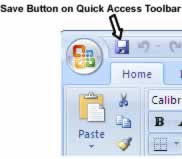
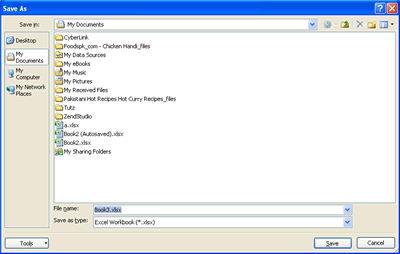
- By default, Excel saves your files in the My Documents folder. If you want to save your file in a different folder, select that folder from the Save In drop-down list.
- In the File Name text box, type a descriptive name for the file.
- Click the Save button. Excel saves the workbook in the location with the name you specified.
Save a Workbook in a Different Format
- Click the Office Button => Save As. The Save As dialog box appears.
- Select the folder where you want to save the file from the Save In drop-down list.
- In the File Name text box, type a descriptive name for the file.
- Open the Save As Type drop-down menu. A list of file formats appears.
- Choose many different file formats. Files saved in the Excel 2007 format have a .xlsx extension, whereas files created in earlier versions of Excel have a .xls extension.
- Click Save. Depending on the format you choose, Excel may prompt you for additional information.
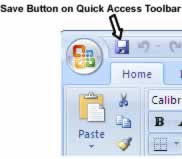
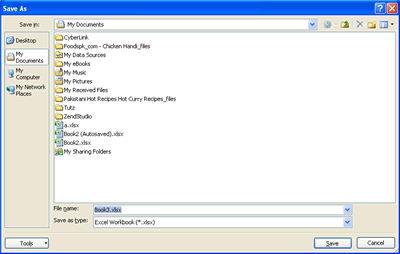
No comments:
Post a Comment