- Open Excel, but not the file you want to rename.Click the Office Button => Open. The Open or Save As dialog box appears. Optionally, click the Office Button => Save As and continue as described.
- If necessary, click the Look In list and navigate to the folder containing the file you want to delete.
- Right click the file. Do not double click the file because double clicking the file opens it.
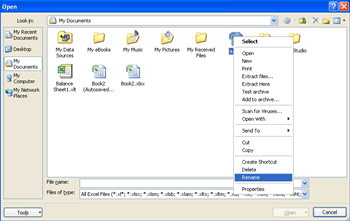
- Choose Rename from the shortcut menu. The original filename becomes highlighted.
- Type the new file name. Filenames cannot contain asterisk, slash, blackslash, or question mark characters.
- Press Enter when you are finished typing.
- Click the Cancel button to close the Open dialog box.
Filenaming Rules
The Excel workbook files are subject to the same rules that apply to other Windows files. A filename can be up to 255 characters, including spaces. This length enables you to give meaningful names to your files. You can’t, however, use any of the following characters in your filenames:
\ (backslash)? (question mark)
: (colon)
* (asterisk)
“ (quote)
< (less than) > (greater than)
| (vertical bar)
You can use uppercase and lowercase letters in your names to improve readability. The filenames are not case sensitive—My 2004 Invoice.xlsx and MY 2004 INVOICE.xlsx are equivalent names.
Delete a File
- Open Excel, but not the file you want to delete. Choose Office Button => Open or Office => Save As. Either the Open or Save As dialog box appears.
- If necessary, click the Look In list and navigate to the folder containing the file you want to delete.
- Right click on the unwanted file. Do not double click the file.
- Choose Delete from the shortcut menu. A confirmation message appears.
- Click Yes. Excel deletes the file.
- Click the Cancel button to close the Open or Save As dialog box.
Set the Default File Locations
- Click the Office Button and click Excel Options. (It’s located at the bottom of the Office list.) The Excel Options dialog box opens.
- From the options on the left side of the dialog box, click the Save category. You see the options.
- In the Default file location, enter the data path to the place where you want to save most of your files. Click ok.
No comments:
Post a Comment